Using the Mobile App
Many of us use our smartphone or tablet to talk to coworkers, family members, and friends on a regular basis. Instead of calling or emailing, you can virtually connect face-to-face with a simple video call.
Updates: Google Meet's user interface has changed since we made this video, including on their mobile app. The updates are reflected in the steps and pictures below.
- To begin, you’ll need to download the app to your smartphone or tablet. In our example, we're using an iPhone. There may be some subtle differences for those using an Android phone.
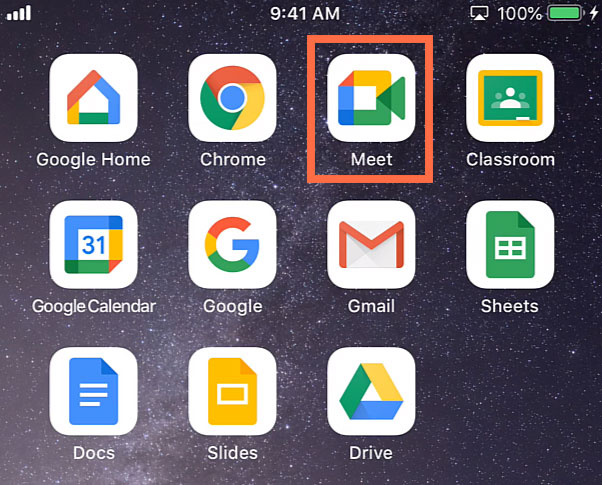
- Open the app and then log into your Google account.
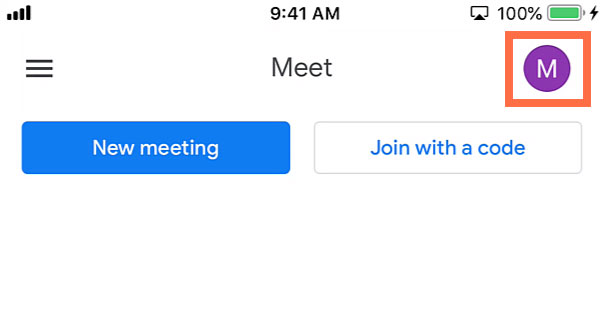
Let's go over the steps for how to join a meeting, and then how to host one...
Joining a Meeting
- At the top of the screen, there are two buttons to choose from. If you've already received a code, you can enter it in by tapping the Join with a code button.
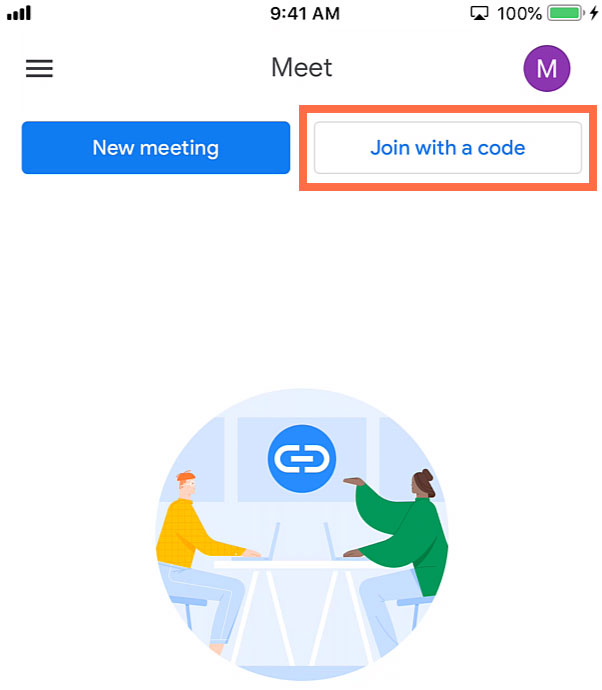
- Type the code in the field provided. Then tap Join.
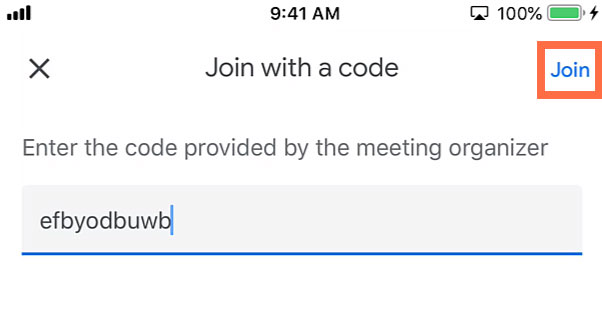
This will let you join the meeting once the host accepts your request.
Three Ways to Host a Meeting
- If you want to host a meeting, tap the New meeting button.
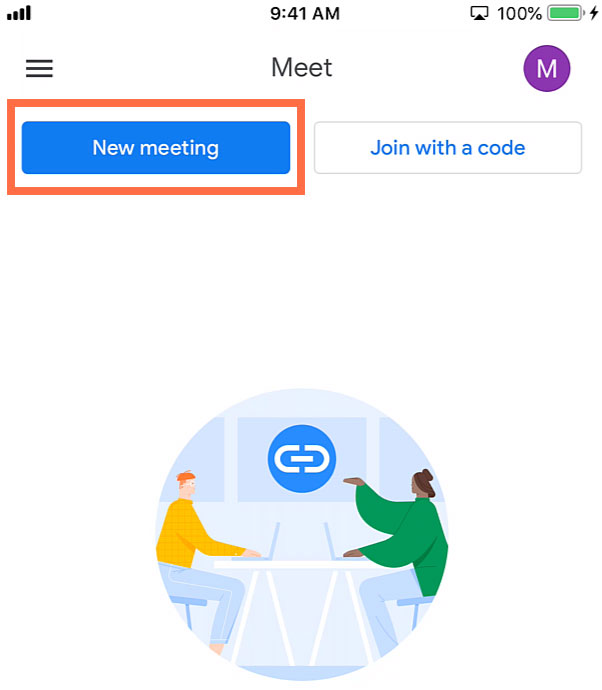
- A pop-up menu will appear with three options. Let's take a look at each of them...
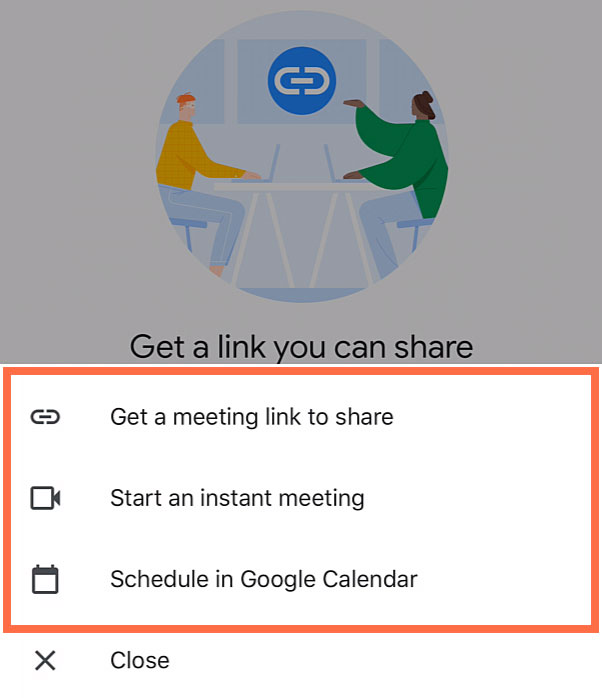
Option #1: Link to a Meeting
- Tap Get a meeting link to share.
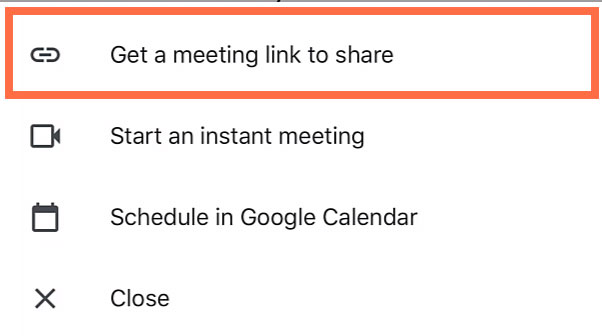
- A dialog box appears with a link that you can copy and share with your participants. It's best to save the link so you can return to it later.
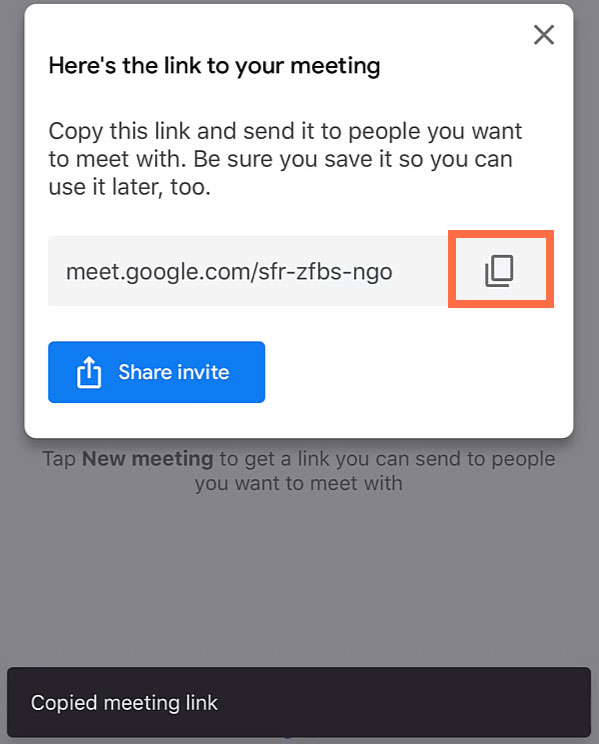
- Depending on the device you are using, the Share invite button will have different options. You can text, email, or share the invite via social media. (Just be sure to share your meeting info. in a safe, secure way. Otherwise unwanted guests could try to enter your meeting!)
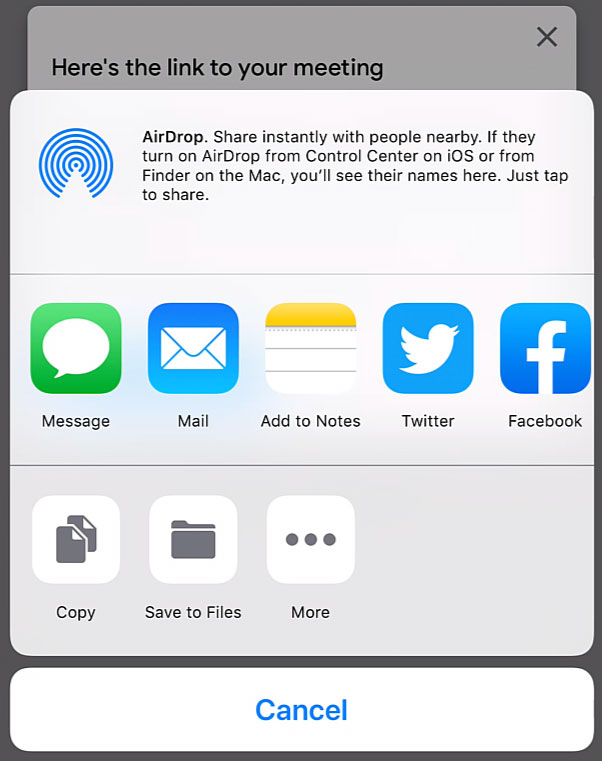
Option #2: Plan a Meeting
- Tap the Schedule in Google Calendar option. The Google Calendar app will open if you have it on your phone.
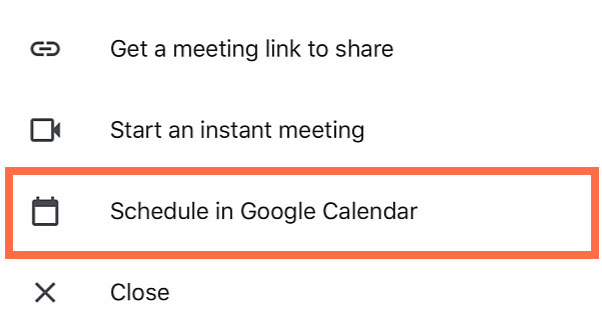
- You can fill in the Google Calendar event information to set up a future video call, specifying things like the title, date, and time. Also note that the Google Meet video details (such as the unique meeting code) are already added to the event.
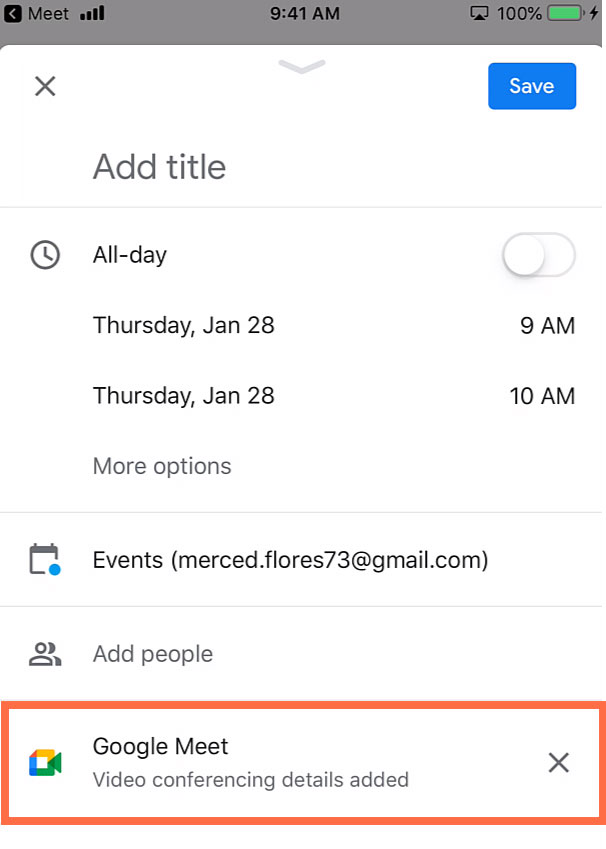
Option #3: Instant Meeting
- Tap Start an instant meeting.
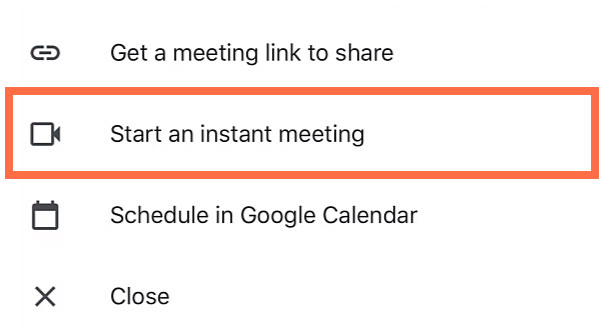
- Since you are the host of the meeting, you'll be the only one in the meeting until others join.
.jpg)
- If someone tries to join the meeting who wasn't invited, a dialog box appears giving you the options of Deny entry or Admit. If you deny entry, the person will not be able to join at any time. We’ll tap Admit because we know the person.
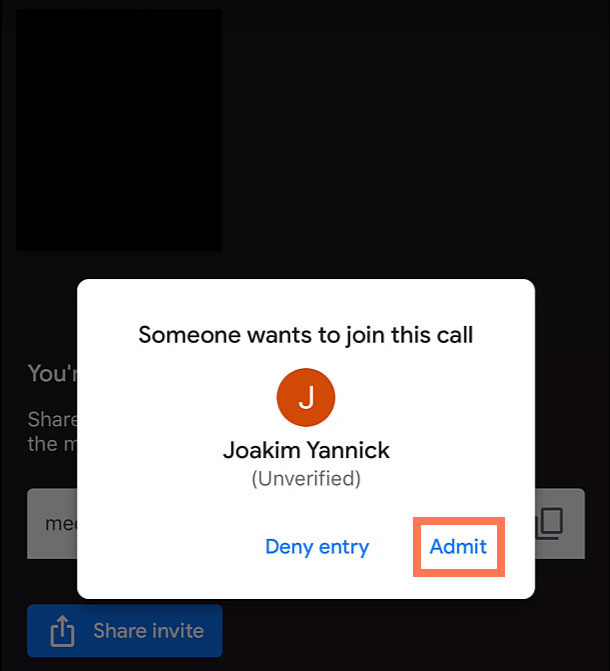
People and Info Tabs
- Within the video call, there are some features you can explore. Looking at the top of the screen, tap the video call’s code.
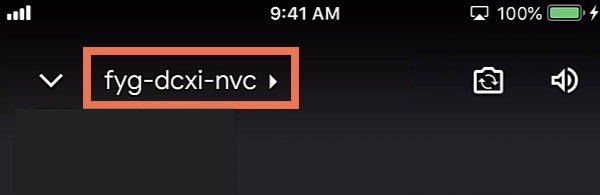
- This will lead you to a screen titled About this call. The People tab lets you know who's in the call. Everyone is muted until you Let everyone unmute. (Please note that in order to speak, participants will have to unmute themselves, too!)
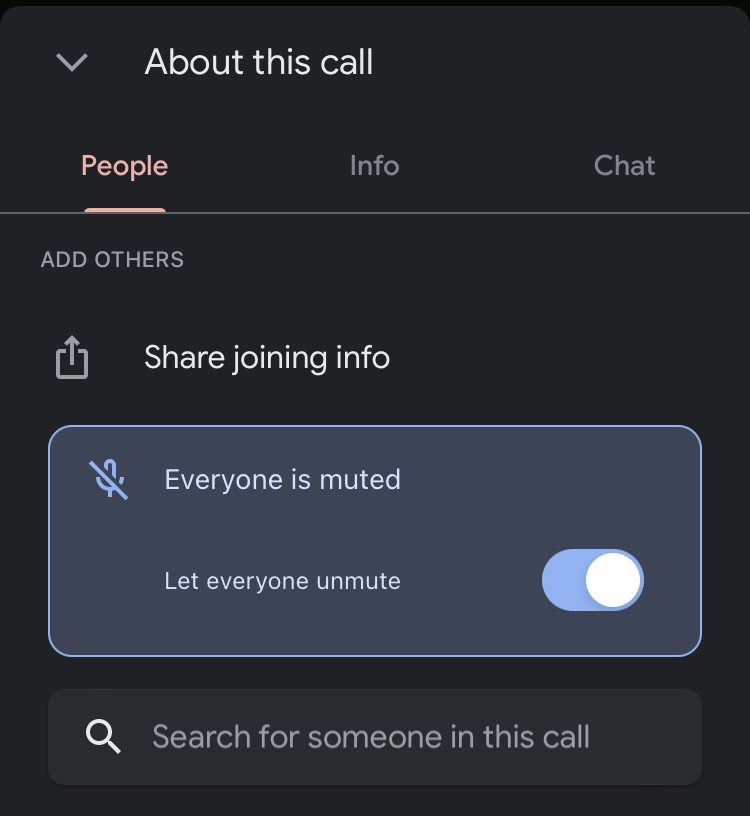
- You can also tap the three vertical dots next to a person's name.
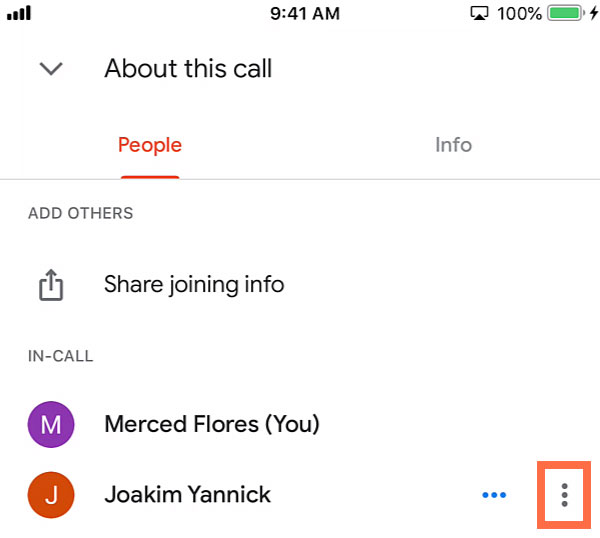
- A menu appears which allows you to Pin their video tile to your main screen, Remove them from the call, or make their video Full screen. Tap Cancel to exit out of the menu.

- Next tap the Info tab.
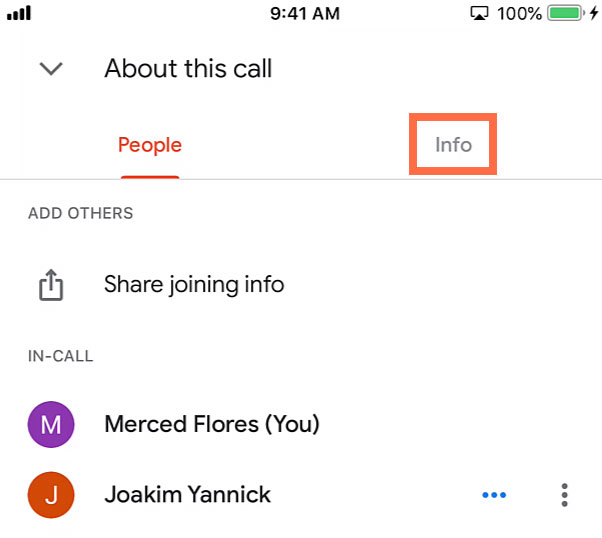
- If you need to copy the code during the meeting to send to someone else, you can do so here.
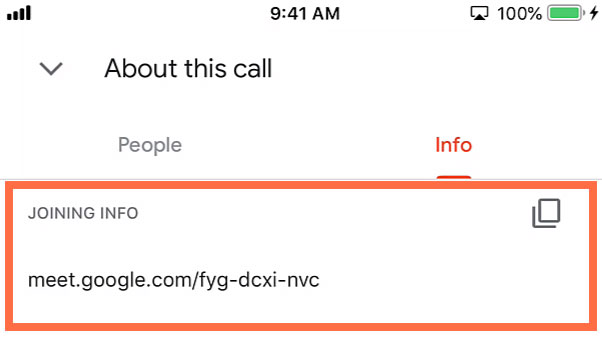
- To exit this menu, tap the down arrow in the top left corner of the screen.
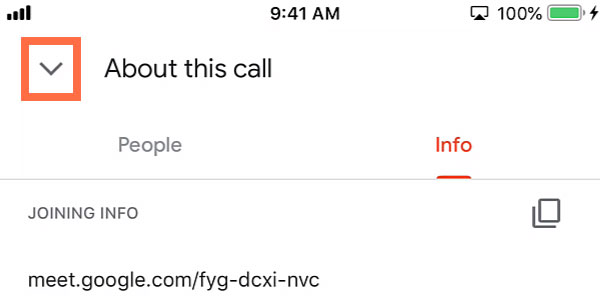
Camera and Audio Icons
- In the top right corner, there is the flip camera icon to switch between the front camera and the back camera.
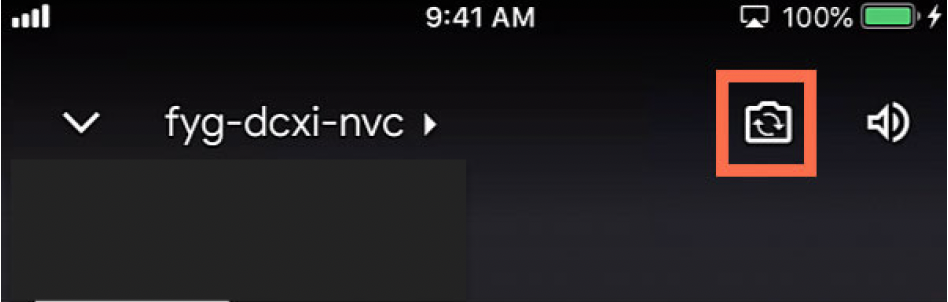
- The audio icon lets you choose either Receiver or Speaker. The default Receiver option is shown here. If you don’t want to have the phone near your ear, you can tap this icon to choose Speaker, which amplifies the sound for you to hear.
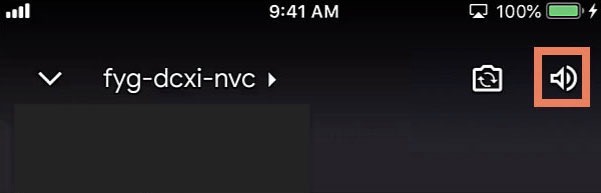
The "More Options" Menu
Looking at the icons at the bottom, tap the vertical three dots for more options.
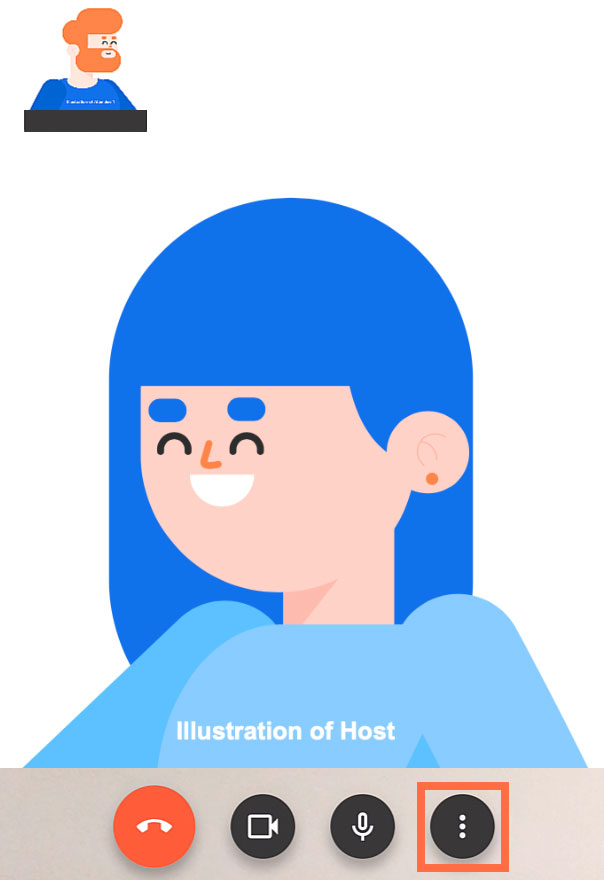
- A pop-up menu appears. If you want to invite more people to the call, you can tap Add others.
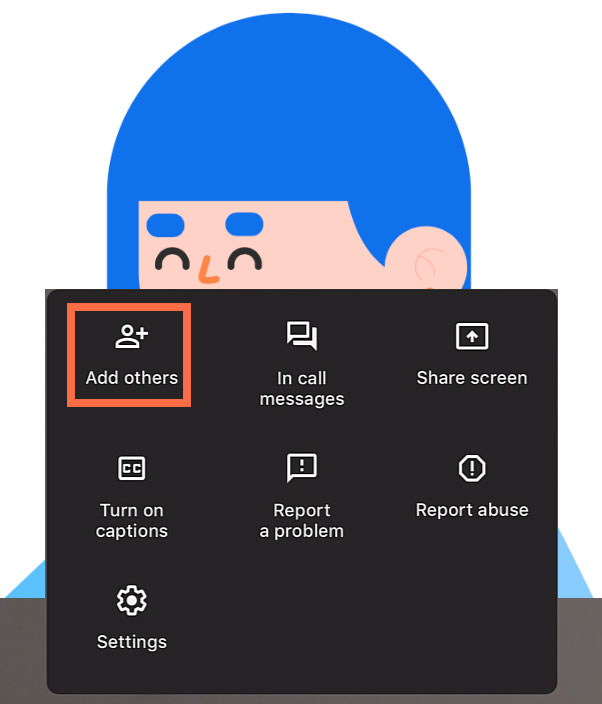
- To message people within the video call, tap In call messages. We'll explain more about sending messages next.
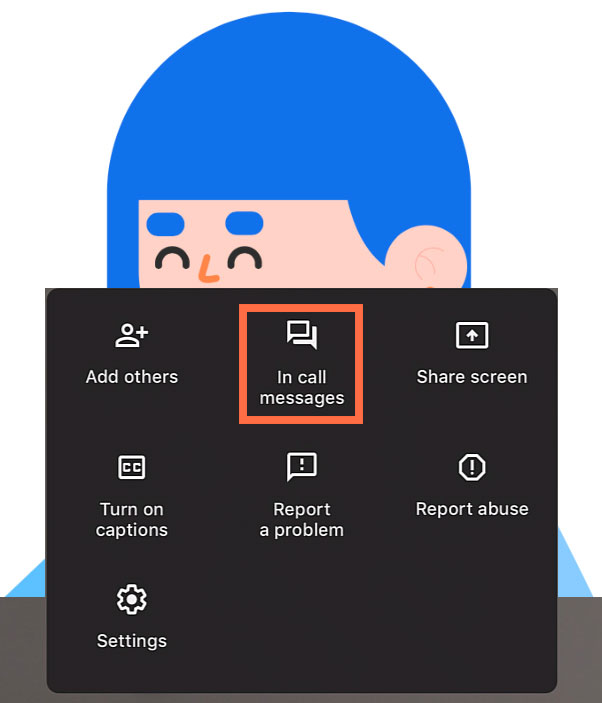
- To show guests in the video call your screen, tap Share screen. Since your whole screen will be shown, make sure that your phone or tablet is presentation-ready!
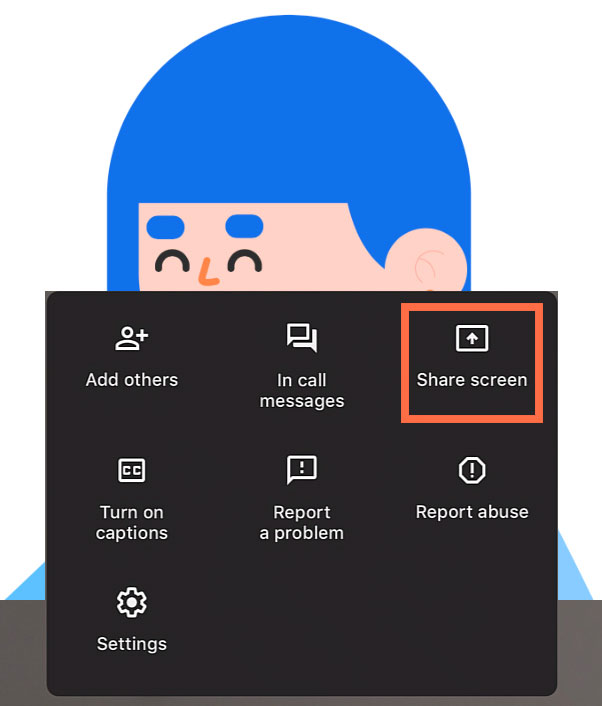
In Call Messaging
- From the three dots menu, tap the In call messages feature.
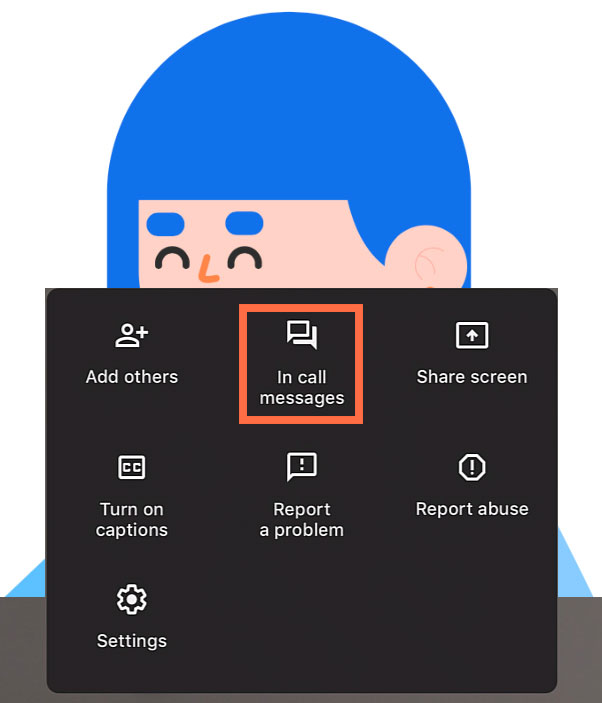
- Type your message in the field. Then, tap the arrow button to send it. Keep in mind that only people in the call can see the message, and this chat history is deleted when you end the meeting. If someone sends an attachment, you can also find it here.
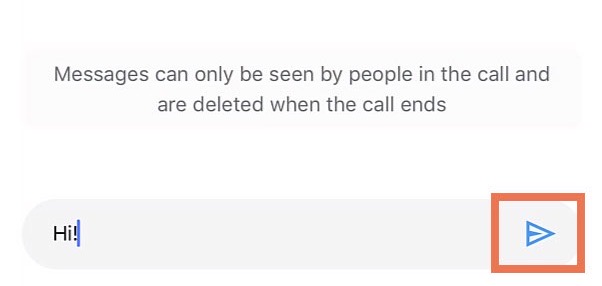
- To close out of In call messages, click the downward arrow next to About this call.
Changing Your Background
- You can also change your background during the call. Click the visual effects icon in the lower right portion of your screen.
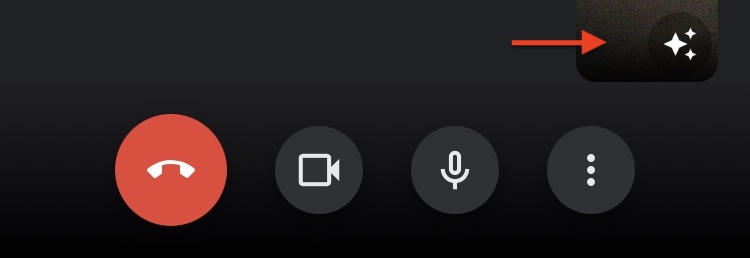
- You can blur your background or select one from the menu. You can also choose a filter.

- To get rid of a background or filter, click the No effects button. Tap the X in the right corner of this menu to return to your main screen.
Basic Video Call Functions
Similar to the desktop app, the basic video call functions are located toward the bottom of your screen.
- The microphone icon helps you turn your microphone on or off. Some people like to mute themselves so no one can hear their background noise.
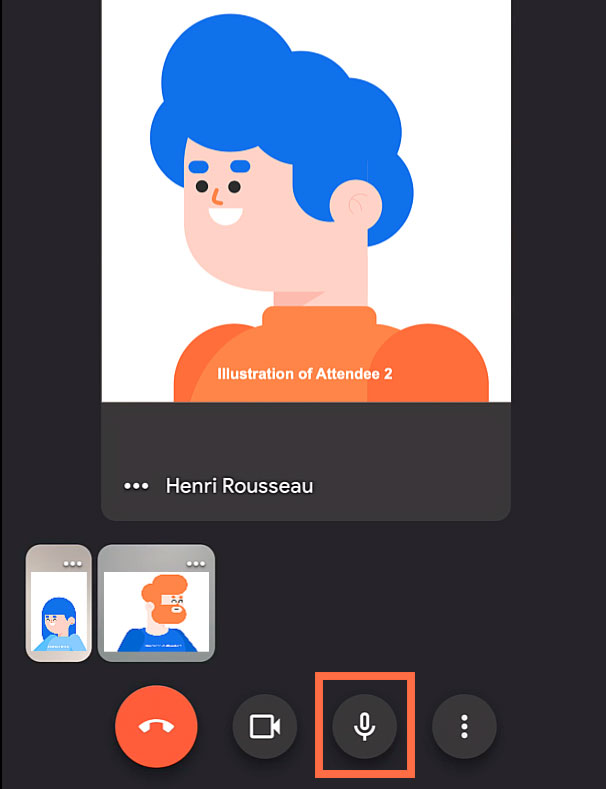
- The video icon turns your video camera on or off. Some people turn their camera off so no one can see them.
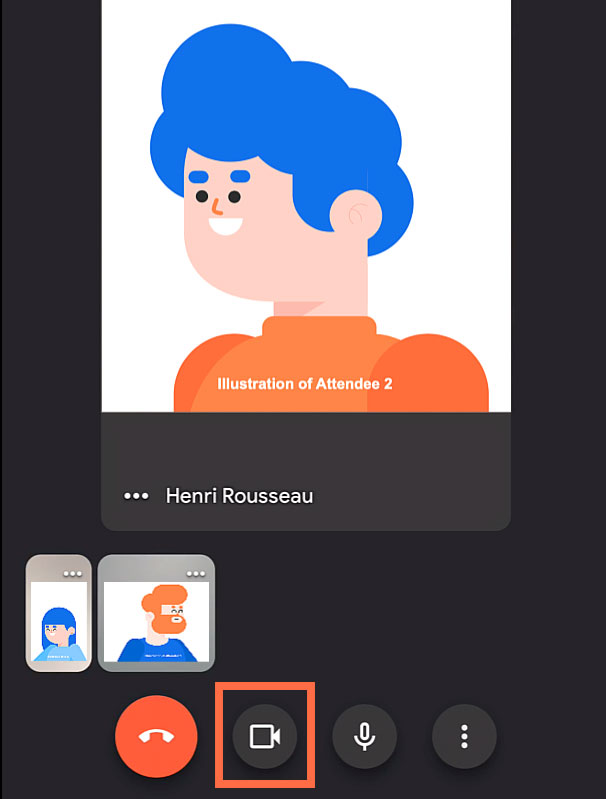
- When you are done video chatting, tap the red end call button.
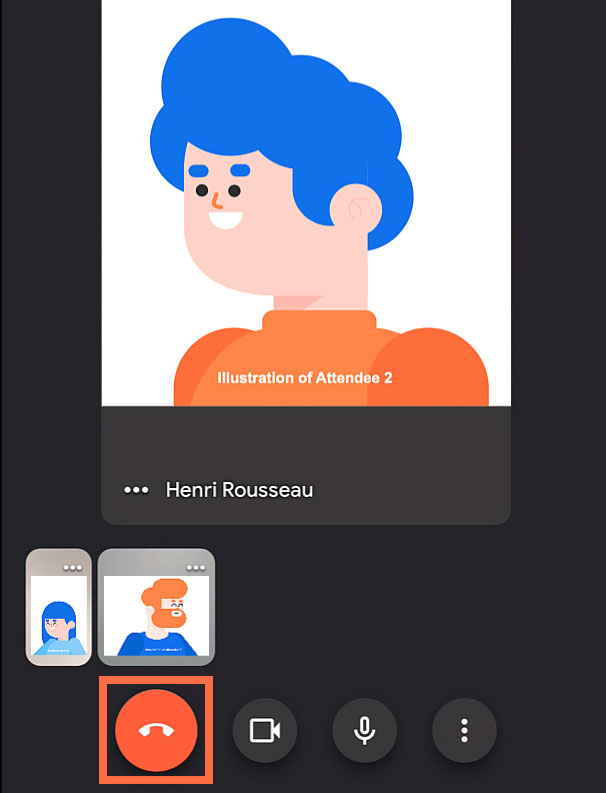
The app is designed to be user-friendly, and Google continues to make improvements. If you're looking for a reliable video conferencing tool that's safe and secure, you might consider trying the Google Meet mobile app.